Madhur Kapoor’s Blog
Bringing Best of Gaming and Technology
Windows Live Writer : Hands on
Author: Madhur KapoorBlogging, Latest News, Live Writer, Microsoft, Tech, Tech News, Windows Live, Windows Live Writer, Windows Vista
17 Aug
Microsoft recently released a blogging editor called Windows Live Write which would enable you to write blog posts . The application is currently free and is only available for the Windows Platform . I recently tried the application and to say the truth , i was quite pleased with it .
The download size is about 4.7 Mb . After installing the application it will ask you whether you have a blogging account or not . If not it gives you an option to create a Windows Live Space account . If you already have a blogging account at some sites like blog spot or google , you only need to type the URL and the user name and password . It will then recognize the service and will even create a default post on your blog to find out about the look , feel and style of your blog . The default post will be deleted afterwards or you can even do it manually .
The editor allows you to edit your posts in HTML , Normal , Web Preview mode so you can exactly know how your posts will appear in the site , you can even preview it before publishing . You even get chance to insert pictures from file or from the web . You can even insert maps from live.com . Formatting options are quite same as you expect from most text editors . After writing your posts you can save it as draft on your comp or even to your web log . Then you can publish it in the weblog . It also gives you an option to make various weblog accounts of you have more than one blog .The basic advantage it gives is that you dont have to log in to your blog each time to make a post there . Just write it and at a click of a button , it will be posted . Overall a nice application
Share This









Related Posts
Sponsored Links
Goa Web Solutions
Butterbur
Vitamin B12 Injection
Bingo Games
Airline News
Categories
- Blogging
- Celebs
- E3
- Football
- Game Development
- Gaming
- General
- Humour
- Linux
- Media Players
- Messenger
- Microsoft
- Motivation
- Movie Reviews
- Music Review
- My Choice
- News
- Open Source
- Personal
- Rapidshare
- Scandals
- Spawners
- Speed Links
- Tech
- Themes
- Thoughts
- Tutorials
- Uncategorized
- Vista
- Windows
- Wordpress
- Wordpress Plugins
- World Cup
Recent Entries
- Watch the Sky with Stellarium
- Gears of War ready to come out on PC
- Google launches Identification System for YouTube
- Apple to allow outside applications to run on iPhone
- Links for 18-10-2007
- Is GPhone a mobile based OS?
- SnapFish India launched by HP
- Top 5 Google Keyword Blunders
- Google launches SMS service for mobile users in India
- How to do Group Chat in Google Talk
Most Popular
- Orkut to add new features
- Which Celebrity looks like you ?
- Microsoft Vista and DirectX 10
- Virtual Drives : Alcohol 120% Vs Daemon Tools
- Wordpress Plugin :Comment in 8 Indian Languages
- Web 2.0 Logo Creator
- Be Careful before you comment
- The Lake House Review
- AntiSocial Digg
- Search for a free Rapidshare Account
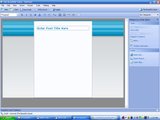


16 Responses for "Windows Live Writer : Hands on"
It didnt worked for me as I have word verification ON on my blog. Any solution to make it work without turning off word verification???
Word Verification… lol the stupid BS dayz, it suspects all

Hmm, a K2 mod, nice
I havent tried it with blogger so cant tell .
Nice application
Madhur , how do you make Windows XP look that pic in the screenshots ?
I mean the window borders and everything…
Hi ,
Thanks for visiting my blog . I am currently using Windows Xp Media Center Edition . The theme is “Energy Blue” provided with it .
Doesnt the Royale theme look the same?
Havent tried it .
I guess the Energy theme can now be installed on normal windows xp as well.
Madhur are you using windows live writer these days to post in your blog?
Yes Shiva Sometimes i do sometimes i dont . I generally use it if i have to write a long post .
BTW your blog is imrovin day by day …congo on that .
It does not work with blogspot blogs..
May be its Bcoz this is a Microsoft product and blogspot a google…..
hmm …maybe you are right .
It doesn’t work on my Mac and Linux. Heard same stories from a Win98 Guy too.
I enjoy Windows Live Writer Beta. I use the program for publishing to my main site (my name links to the site). However, I have a few other sites where I use the editor that comes with Wordpress. When I do use the Wordpress editor, I do not use the Rich Editor. I uncheck that option because when I try to add various html codes such as YouTube videos and Amazon.com products… I would have to turn the Rich Editor off anyway… I know HTML pretty well so, typically I write most of my rich and pretty posts using NOTEPAD.EXE written completely in HTML.
What I do like most about Windows Live Writer Beta, is that the program doesn’t screw up the HTML code very badly. Unlike other programs, such as the Rich Editor in Wordpress… Windows Live Writer doesn’t destroy the code.
There are a few things that I don’t like about Windows Live Writer Beta… one things comes to mind is the fact that you can’t add technorati tags and other tags such as your own to the posts. The only way to do that is installing these plugins for the program, which I can’t figure out how to do. Any help on that would be great!
This is exactly what I expected to find out after reading the title Windows Live Writer : Hands on. Thanks for informative article
Leave a reply