10 Free Backup Software For Windows
It is essential for any Computer User to take a backup of the data. You don’t know when some virus infection or a hard disk crash may make you lose all your important data so it is essential to have a backup ready.
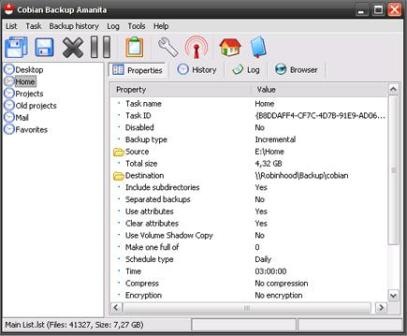
This is one of the best Backup applications available. You can use it to schedule and backup your files from one location to another. Files and Directories can also be backed up on any network computer or FTP server. It also supports compression and encryption. It is also portable and can be run as a system service. Read More
Even though Comodo are known for there Internet Security products, they have a very good Backup Tool. Comodo Backup can be used to backup files and folders anywhere on the Computer, Network, FTP. It even supports CD and DVD burning. Backup can be scheduled as well as synchronized and it can even send a mail notification about the status of the backup job.
3) Bonkey
Bonkey or “The Backup Monkey” is one a good backup Application for both Windows and Mac. It can be used to Backup to most storage devices but it is specifically been designed to be used with the Amazon S3 service. It can even backup Sql Server database and supports scheduling, compression, encryption etc.
4) FBackup
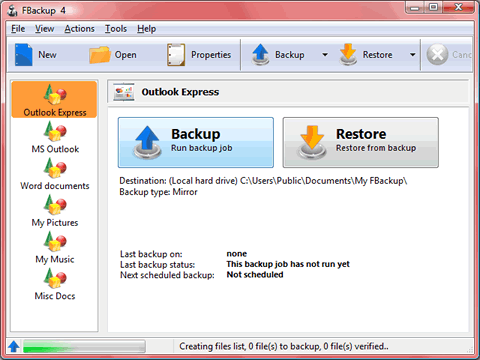
It is one of the simple and easy to use Backup Application. A simple wizard guides you on the source, destination, what to backup and when to backup. It saves the backup in zip format which can be password protected and it can even make a mirror copy. It can even perform an action before and after a backup operation and can also backup files which are in use. Read More
5) Jaback
It is a simple Backup Application which can be used to Automate backups of your important files and folders. Backups are stored in zip format and can be stored on Computer, Network, FTP server. Apart from a scheduler, it can also perform backup when a file/folder change is detected. It runs on Windows as well as Mac.
This can be used to backup and synchronize files between multiple folders on PC or network locations. It creates an extra backup in case something gets wrong. It comes with some good options which can be customized.
7) Areca Backup
It is an open source and advanced Backup Application. It has a command line interface which can be used for backup automation. Apart from that it also supports compression, encryption, filtering etc and it can also launch some shell script after backup.
Ace Backup was a commercial application which has been made free of charge. It offers local and remote backup and also allows you to Encrypt your data. It supports different compression levels and advanced encryption. It also supports automatic scheduled backups and multiple versioning backups.
9) SyncBack SE
This program has both free and paid versions and the free version is quite sufficient. It is a simple software which will let you backup and synchronize your files between same or different drives, CD, FTP server etc.
It is a simple software is designed to backup your files and folders as fast as possible with minimal effort and interruption. It can make secure backups of data to HDD, Flash drives, network computers or FTP servers. It can even save in multiple storage locations.
If you know any other good ones, do share it in comments.













What I am not seeing addressed in the evaluations of any of these programs is: what is the best backup procedure for my situation? I have two laptops I should be backing up, both have separate partitions for Linux and Windows XP. Yes, they are both dual boot machines.
To make things more complicated, one has both C and D drives under Windows, the other has a ‘safe’ that is ‘locked’ by a fingerprint scanner. How should I go about backing up the data in the safe? Do I really have to make a copy in the clear of all the safe data to back it up? That is very unattractive.
What I have been doing to date is either one of two things. Either 1) copy the whole partition using the Linux ‘dd’ command or 2) copy a filespec using cpio, writing a gzipped file.
In either case, I use a USB drive (not a stick). Solution 2 only takes about 20 minutes, solution 1 takes hours:(
Unfortunately, in neither case do I have 100% confidence that I will be able to restore the data in the event I have to install all my favorite programs and data on a new laptop, or even on a new drive for the original laptop (though this seems easier).
The description for most of the programs above does not even say how to accomodate my situations. So I cannot say which of any of them I would be willing to take the time to learn, much less purchase.
Good article,
I would recommend another software that isn’t in the list:
Uranium Backup
http://www.uraniumbackup.com
It is very small and needs few resources. It is very flexible and configurable (a lot of options). Finally, I found it very very stable and reliable.
Very nice post..
Thanks..
Great advice. Upload files to file hosting web sites to share them with everyone at zero cost.
The list is great and I’ve checked out most of the software. I think you should’ve listed it in some order. i.e., ones which are good in rating on top and so on.
Carbonite is a poorly constructed product. It is grossly inefficient and is a huge resource hog. Just look at system resources while it is running or not and it will rank at the top of CPU and memory usage.
Can’t find Yadis Backup tool at this listings… I like this tool very much!
I prefer comodo backup, its very useful to have your important data in another disc.